Hope you’ve read my blog on how to fully install FatDog64 to hard disk here.
1. Fully Install FatDog64 to Hard Disk
Steps are defined here. Now you’ve a complete FatDog64 version running exclusively from hard disk.
2. Download Latest Virtualbox Build.
Download the latest Virtualbox build from the official site. Download it from here.
See the red rectangle in the below figure. We should download the 64-bit version of the build.
3. Download Latest Virtualbox Extension Pack.
Download the latest Virtualbox Extension pack from the official site. Download it from here.
See the red rectangle in the below figure.
4. Download Development Libraries for FatDog64.
We’re using FatDog64-631. So I’ve downloaded ‘fd64-devx_630.sfs’ from here.
5. Download Kernel Sources and Headers for your FatDog64 version.
We’re using FatDog64-631. So the kernel version is ‘3.12.9.
So I’ve downloaded ‘kernel-source-3.12.9.sfs’ from here.
Tip: You can easily verify your kernel version by typing ‘uname –r’ command in the shell prompt.
6. Put all downloaded packages in /Packages folder.
Now create a new folder named ‘packages’ in the root folder (/packages) and place all the downloaded packages in it.
7. Merge the SFS packages to the file system
Click on fd64-devx_630.sfs to extract its contents to a temporary folder. Open a ‘terminal’ there (from the context menu) and type in the following command.
‘cp -a --remove-destination ./* /’
Once finished, close the terminal and the temporary folder.
Repeat the same operations on ‘kernel-sources-3.1 2.9.sfs’.
8. Install VirtualBox.4.3.12 now
Now open a new terminal in ‘/Packages’ and type in the following commands. First one to make the script executable and second one does the actual install.
‘chmod a+x VirtualBox-4.3.12_amd64.run’
‘bash VirtualBox-4.3.12_amd64.run’
Note: Please note, I’ve renamed the ‘Virtualbox’ package to reduce the length of characters, so that I can type in the same easily in the terminal.
Now wait for some time for the command to finish. You’ll get a successful message as below.
Now open virtualbox from the menu and verify the version by selecting Help->About.
Now import latest virtualbox extension pack as below.
9. Run VirtualBox.4.3.12 and create virtual machines
Now run virtualbox and create virtual machines. Have fun with virtualbox.
Below is the screenshot running Windows XP setup inside virtualbox. Host is FatDog64!
Your comments and suggestions are most welcome!

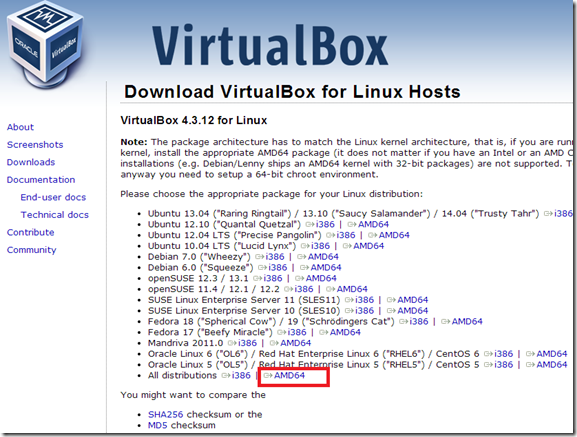
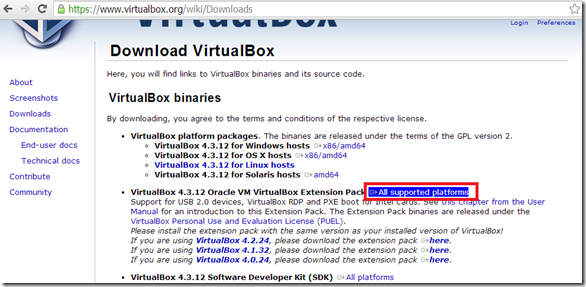





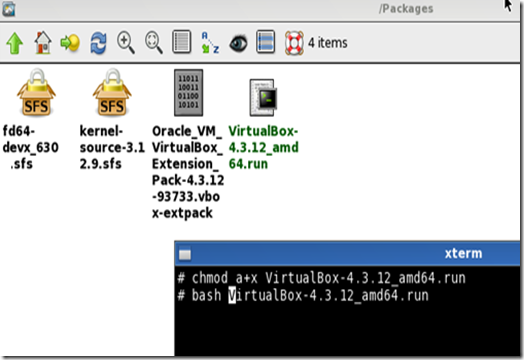





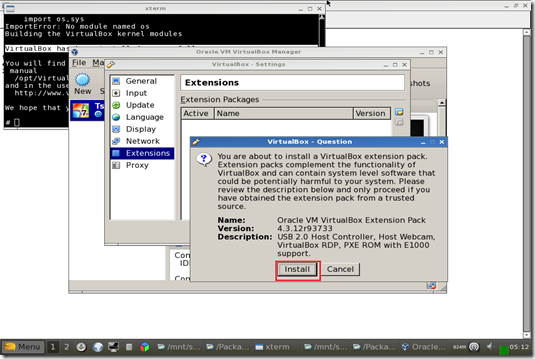


The file downloaded in step 4 "fd64-devx_630rc2.sfs" is a few months older than
ReplyDelete"fd64-devx_630.sfs" -- is it possible that the latter file was produced when the team
finalized 631 and is thus the proper file to download?
Thanks for all the hard work you have put into these excellent how-tos.
Robert W. McCall
"Lasting peace and happiness for *ALL* human beings!"
Hi Robert, thanks for notifying this.
ReplyDeleteSo we should download 'fd64-devx_630.sfs' instead of '630rc2.sfs'.
We thought rc2 was a newer version over 'fd64-devx_630.sfs'. Our mistake :(. Apologies....
Useful information... Thanks bro....
ReplyDelete