I love my newly bought Moto G (2nd Gen), Android Phone. But every now and then, an annoying pop up floats on the screen, requesting to subscribe promotional offers. Pressing the 'OK' button will automatically subscribe to the offer, and we don't want that to happen, as it will cost money.
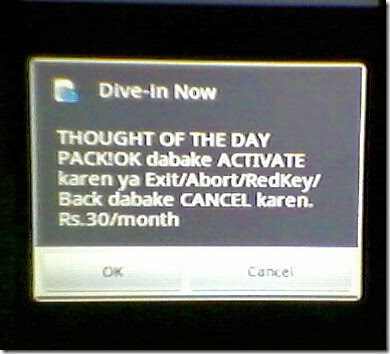
Googling, revealed that, these are 'Cell Broadcast' messages, broadcasted by your network operator. They also known by some other terms like 'Service messages'.
In earlier Android versions, you can disable it directly from "Message Options". These options are called by different names like, 'Cell Broadcast', 'Push Messages' or 'Service Messages'.
But with Moto G (And may be in Android 4.4 and above), we've not seen this option in the message settings and nothing similar in call/wireless and network menus.
Calling network operator gives the same answer like, "Please do it yourself, The option is in your phone. Please disable 'Service Messages' in your phone'. We've explored almost all menu options, but nothing sounds similar.
Finally after hours of struggling, we've found out the option.
Option-A
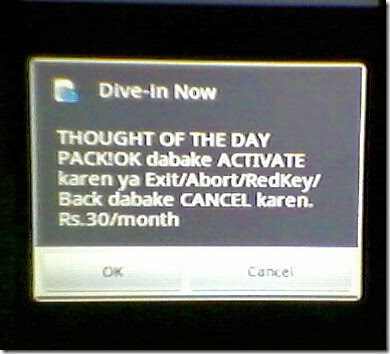
Googling, revealed that, these are 'Cell Broadcast' messages, broadcasted by your network operator. They also known by some other terms like 'Service messages'.
In earlier Android versions, you can disable it directly from "Message Options". These options are called by different names like, 'Cell Broadcast', 'Push Messages' or 'Service Messages'.
But with Moto G (And may be in Android 4.4 and above), we've not seen this option in the message settings and nothing similar in call/wireless and network menus.
Calling network operator gives the same answer like, "Please do it yourself, The option is in your phone. Please disable 'Service Messages' in your phone'. We've explored almost all menu options, but nothing sounds similar.
Finally after hours of struggling, we've found out the option.
Option-A
"The menu option is there, but called by a different name! It is "Emergency Alerts"
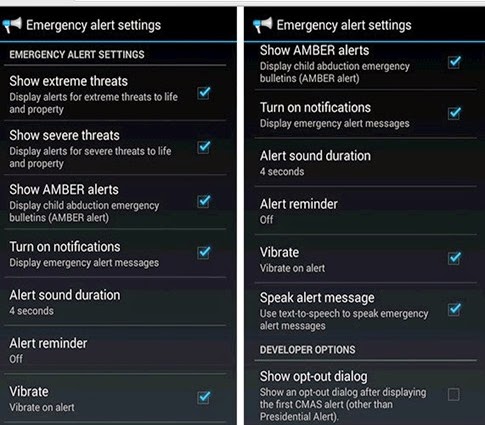
It names differently (like threats to life, display child abduction emergency etc), but disabling these options, did the trick.
There are also other ways to disable 'Cell broadcast messages' and are given below.
Option-B [Use another device, temporarily, to deactivate 'Cell Broadcast']
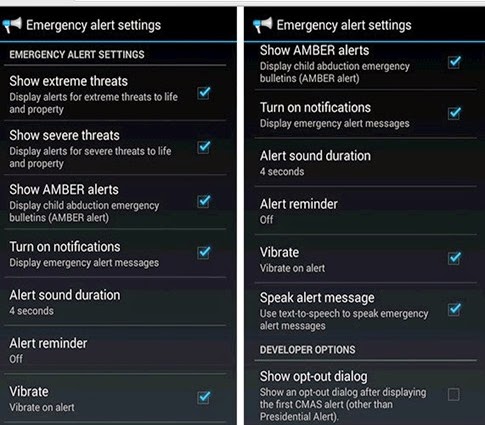
It names differently (like threats to life, display child abduction emergency etc), but disabling these options, did the trick.
There are also other ways to disable 'Cell broadcast messages' and are given below.
Option-B [Use another device, temporarily, to deactivate 'Cell Broadcast']
As 'Cell Broadcast' is not related to an individual device, but tagged to your SIM in general, we can opt the below workaround.
a) Find an old phone which has an option to enable/disable Broadcast Channels and Messages (in my case its a Samsung D500).
b) Insert the first SIM in that old phone and go to the settings menu for Broadcast messages.
c) At first the Channels and Messages usually appear as disabled. I changed the setting for both Channels and Messages to Enabled in the old phone.
d) Switch-off the old phone and Switch-on
e) Go to the settings menu for Broadcast messages. Change the settings for both Channels and Messages to Disabled.
f) Switch-off the old phone and Switch-on
g) Switch-off the old phone and remove SIM card
h) Do the same steps (a-g) for the second SIM
i) Insert the SIM cards back in the new phone and switch on
Original source here.
Option-C [Subscribe to Do Not Disturb (DND) option of your network operator]
Subscribe or request Do Not Distrubt option from your network provider. Most of them does, buy simply sending an SMS to a toll free number, Or you can register for it in their website.
Do Not Disturb or (DND) function on most PBX or PABX systems prevents calls from ringing on an extension for which DND is activated. Wiki link here.
Note: For Tata Docomo, "simply call or SMS at 1909 (tollfree)" - SMS STOP to 1909.". Original source here.
Conclusion
Hope this might be helpful to someone facing a similar issue.

ReplyDeleteThank you so much! That did the trick, you saved me more endless hours of searching for a fix.
Moto G3 Case
You make such a variety of awesome focuses here that I read your article a few times. Your perspectives are as per my own particular generally. This is incredible substance for your perusers. www.123eworld.com/bulk-sms-pune.html
ReplyDeleteHi, informative and educative. But would you say how to enable cell display information, that is the operators nearest tower information. I have enabled cell broadcast in my mobile, which gives a sms of the tower name. I mean cell info display, how to get that information in my smartphones always on home screen like older models, which has this setting in display. Now , it is in msg settings as cell broadcast. expecting reply
ReplyDeleteThaanks...sending stop did the trick
ReplyDeleteNice! Thanks for sharing this information!
ReplyDeleteThanks FOR GIVING US SUCH A NICE AND SIMPLE INFORMATION
ReplyDeleteBulk SMS Broadcaster Android